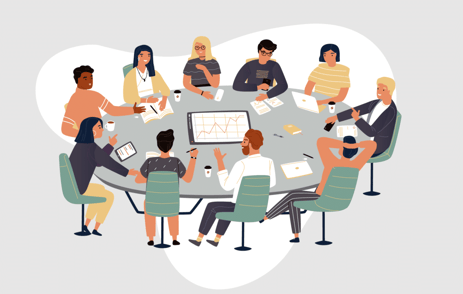Associations, whether they focus on trade, advocacy, or non-profit missions, rely on an agile and engaged workforce, and collaboration and effective communication are key pieces to supporting this type of culture.
Enter Microsoft Teams – a powerful collaboration platform that is changing the way associations approach professional development; internally and externally. Microsoft Teams offers a comprehensive set of features designed to facilitate communication, collaboration, and knowledge sharing among association teams.
In the fourth installation in this series dedicated to exploring the popular corporate communication platforms, we’ll take a look at Microsoft Team’s features to better understand its advantages and potential pitfalls as a tool for your association.
As you read on, you'll gain valuable insights into how Microsoft Teams can be leveraged to enhance operations at your association, paving the way for more effective processes, efficient communication, and dynamic member engagement.
Understanding Microsoft Teams’ Features and Applications
Developed by tech giant, Microsoft, Microsoft Teams is a robust collaboration platform designed to bring together the various tools and features needed for efficient communication and teamwork. It serves as a central hub for organizations, allowing teams to collaborate, communicate, and manage projects on one platform. Microsoft Teams is often described as a "chat-based workspace," which means it provides a virtual space where team members can chat, share files, conduct video meetings, and collaborate on documents.
Key Features and Capabilities of Microsoft Teams
- Chat and Messaging: Microsoft Teams offers real-time chat and messaging functionality. This includes one-on-one and group chats, making it easy to have quick discussions or engage in more in-depth conversations.
- Video Conferencing: With the built-in video conferencing capabilities, Teams enables organizations to host virtual meetings and webinars. Features like screen sharing, recording, and the ability to schedule meetings through integration with Outlook enhance the video conferencing experience.
- File Sharing and Collaboration: Microsoft Teams provides a space for sharing and collaborating on files. Users can upload documents, spreadsheets, and presentations, and work on them in real-time with colleagues. The integration with Microsoft 365 allows for seamless access to tools like Word, Excel, and PowerPoint within the Teams interface.
- Integration with Microsoft 365: Microsoft Teams seamlessly integrates with other Microsoft 365 apps and services, such as SharePoint, OneDrive, and Outlook. This integration enables users to access files, calendars, and emails without leaving the Teams environment.
How Microsoft Teams is Different from Other Collaboration Tools
Microsoft Teams stands out among collaboration tools due to its deep integration with Microsoft's productivity suite. This integration streamlines work processes, making it convenient for users who are already familiar with Microsoft tools.
Moreover, the ability to create and manage Teams and Channels within the platform allows for structured and organized communication, ensuring that discussions, files, and resources are categorized appropriately.
The platform's all-in-one status is a significant differentiator, making it suitable for various applications, from virtual meetings and webinars to project management and professional development. The ability to customize and extend Teams using third-party apps adds to its flexibility.
Pros of Using Microsoft Teams in Your Association
Microsoft Teams offers a plethora of advantages in the association industry, making it a powerful tool for facilitating knowledge sharing, fostering collaboration, and achieving organizational objectives. Here are some of the key pros:
Seamless Communication
- Real-time Chat and Messaging: The chat functionality in Teams provides a convenient platform for quick and efficient communication. Whether you need to send a message to a colleague or a group, Teams' chat feature allows you to keep in touch in real-time.
- Video Conferencing: Teams' video conferencing capabilities facilitate face-to-face communication, even when teams are geographically dispersed. This is particularly valuable for conducting training sessions, webinars, and virtual conferences.
Collaboration and File Sharing
- Easy Sharing of Documents and Resources: Teams' integrated file-sharing system simplifies the process of sharing documents, resources, and training materials. This ensures that all team members have access to the latest information and materials.
- Real-time Co-editing: Teams enables simultaneous collaboration on documents. Multiple users can work on a file in real-time, making it easy to create and refine training materials or documents as a team.
Integration with Microsoft 365
- Access to Productivity Apps: Teams seamlessly integrates with Microsoft 365, offering easy access to popular productivity applications like Word, Excel, and PowerPoint. This integration allows for the creation and editing of documents within Teams, streamlining work processes.
- Calendar Integration: Integration with Outlook makes it simple to schedule and manage sessions, workshops, and meetings, ensuring that participants are kept informed and on schedule.
Security and Compliance
- Data Encryption and Compliance Features: Microsoft Teams prioritizes data security. It encrypts data in transit and at rest and provides advanced compliance features, which are essential for organizations that handle sensitive information.
- Secure Guest Access: Teams allows for secure collaboration with external partners and members. Guest access can be carefully controlled to maintain data security.
Customization and Apps
- Integration with Third-Party Apps: Microsoft Teams can be customized to meet specific professional development needs by integrating third-party apps, providing additional functionalities tailored to your association's requirements.
- Customization of Teams Channels: Teams and channels can be customized to align with your association's structure and workflow. This ensures that members and participants are organized efficiently for different training and development initiatives.
The pros of using Microsoft Teams for your team are evident in its ability to enhance communication, foster collaboration, and maintain the security and compliance standards required by organizations in this sector. In the next section, we will explore some of the potential cons and challenges associated with adopting Microsoft Teams.
Potential Challenges of Using Microsoft Teams for Your Organization
While Microsoft Teams offers a wealth of advantages for professional development in the association industry, it's essential to be aware of potential challenges and drawbacks. Understanding these cons will help you make informed decisions about implementing Teams in your organization.
Steep Learning Curve
- Onboarding New Users: The transition to Teams can be challenging for new users, particularly those accustomed to other collaboration tools. Adequate training and onboarding processes may be required to ensure everyone can use Teams effectively.
- Adapting to a New Interface: Teams' interface, while feature-rich, may take some time to get used to. Users might find it overwhelming initially, and organizations may need to invest in user training to maximize productivity.
Overwhelming Notifications
- Managing Message and Notification Overload: With multiple channels, chats, and notifications, Teams can become overwhelming, leading to potential distraction or overwhelm. Learning to manage and customize notifications is vital to prevent information overload.
Limited Meeting Features
- Comparing Teams with Dedicated Video Conferencing Tools: While Teams' video conferencing features are robust, some organizations may require more advanced meeting features found in dedicated video conferencing tools. Depending on your specific needs, you might find that additional solutions, like Zoom or a dedicated event platform, are necessary for certain situations.
Dependency on Internet Connectivity
- Potential Issues with Unstable Internet Connections: Teams relies on an internet connection for its features to function optimally. Organizations in areas with unreliable or slow internet may face challenges, particularly during video conferencing or file sharing activities.
Licensing Costs
- Microsoft Teams Licensing is More Costly than Some: Microsoft Teams offers various licensing plans, some of which can be costly for organizations, especially if they require advanced features. It's important to carefully evaluate your association's budget and choose the licensing plan that best aligns with your professional development needs.
While Microsoft Teams is a versatile and powerful tool, these potential cons and challenges should be considered and addressed as part of your implementation strategy. Effective user training, customization, and thoughtful planning can help mitigate these issues and ensure a successful adoption of Teams for professional development in your association.
Tips to Maximize Productivity with Microsoft Teams
Implementing Microsoft Teams as your association’s communication platform can be a transformative experience when used strategically. To maximize the benefits and overcome potential challenges, consider the following practical tips.
Best Practices for Setting Up Teams
- Organize Teams and Channels Thoughtfully: Create teams and channels that align with your association's structure and objectives. Well-organized Teams and Channels can streamline communication and collaboration.
- Implement Naming Conventions: Establish clear naming conventions for Teams and Channels to make it easier for users to find and access the right information.
- Set Clear Roles and Permissions: Assign roles and permissions to users in a way that ensures the right people have access to specific resources and information. This helps maintain security and data integrity.
Strategically Manage Notifications
- Customize Notification Settings: Encourage users to customize their notification settings to avoid information overload. Users can choose which types of notifications they receive and how they receive them (e.g., email, banner, or sound).
- Use @Mentions Effectively: Teach users to use the "@" symbol to notify specific individuals or groups in conversations. This helps ensure that important messages don't get lost in the noise.
Maximize Collaboration Features
- Leverage Co-editing and Collaboration: Encourage users to collaborate in real-time on documents. This feature is particularly useful for group projects, training materials, and committee work.
- Utilize Integrations: Explore and integrate third-party apps and tools that enhance your professional development initiatives. Whether it's project management apps, survey tools, or e-learning platforms, make the most of Teams' extensibility.
Promote Engaging Virtual Sessions
- Interactive Polls and Quizzes: Use Teams to create and distribute interactive polls and quizzes during training sessions and webinars to keep participants engaged and assess their understanding.
- Breakout Rooms: Take advantage of breakout rooms to facilitate small group discussions and activities, fostering collaboration and engagement.
- Record Meetings and Training Sessions: Ensure that all sessions are recorded so that participants who couldn't attend in real-time can access the content later. Additionally, recording can serve as a valuable resource for review and reference.
Ensuring Data Security and Compliance
- Educate Users on Data Security: Train users on best practices for data security, including guidelines for sharing and accessing sensitive information.
- Compliance and Governance Policies: Establish and communicate clear compliance and governance policies for your Teams environment. Ensure that users are aware of and follow these policies.
By following these tips and best practices, you can make the most of Microsoft Teams. With thoughtful planning and effective use of Teams' features, you can create a dynamic and engaging learning environment that benefits your organization, its staff, and its members.
Microsoft Teams Offers a Comprehensive Communication Solution for Associations
Today's dynamic landscape requires associations to continuously adapt and grow to meet the evolving staff and member needs. Adopting an all-in-one solution like Microsoft Teams can go a long way towards preparing an association to tackle those changes as a cohesive team. By harnessing the capabilities of Teams and embracing best practices, your association can navigate the ever-changing landscape with confidence and continue to thrive in the pursuit of its mission.
As is the case with any big decision, your association should closely consider the features and capabilities and how they meet both current and projected needs.
Tags:
Communication
October 19, 2023